Transfer recipes from one device to another
You need:
- iTunes version 9.1 or later on either Mac OS X or Windows
- Handy CookBook App v. 2.0 or later in both the devices
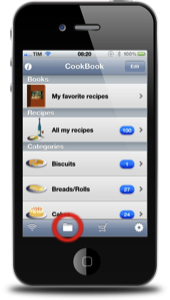
In the device where you have the recipes, press the icon files.
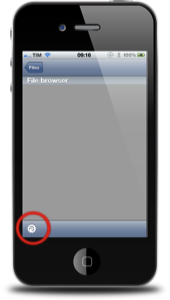
Press the icon at the bottom left to create new backup.
You can change the name of the backup file.
If you leave the default will be the type BKYYYYMMDD_HHMM.hbk
Where YYYY is the year, MM the Month, DD the day and HHMM the hour minutes of the backup.
The .hbk exstension meaning Handy CookBook Backup file.
You can change the name of the backup file.
If you leave the default will be the type BKYYYYMMDD_HHMM.hbk
Where YYYY is the year, MM the Month, DD the day and HHMM the hour minutes of the backup.
The .hbk exstension meaning Handy CookBook Backup file.
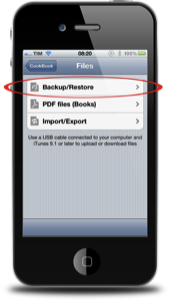
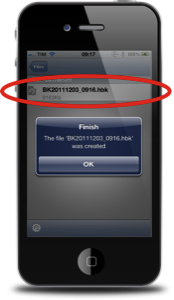

- Connect your device with your computer using the USB cable
- Open iTunes
- Click the name of your device under the Devices section
- Select the Apps tab on the right pane of iTunes window
- Select HandyCookB in the list of apps that support iTunes File Sharing
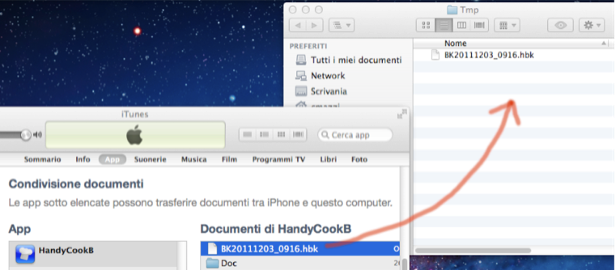
Disconnect the device from the USB cable and connect the new device where you want to transfer the recipes.
Now, in the same way, you need to transfer the backup file from the PC folder to the App folder in iTunes.
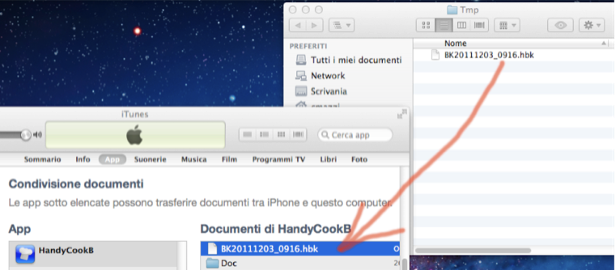
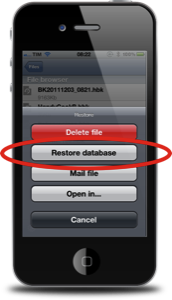
You should see the backup file just copied.
Tap the file and select 'Restore database'.
